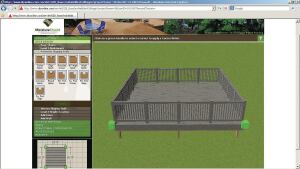If you want to dip a toe in the CAD waters before investing hundreds, or thousands, of dollars in software you're not even sure you're going to like, you could experiment with one of the many free deck design programs online. All promise to make deck design quick and easy—to find out how well they live up to that promise, I rounded some up and gave them a try.
Fairly or not, I compared the programs with the CAD software I'm most familiar with, Realtime Landscaping Architect (ideaspectrum.com). This is a relatively inexpensive ($400) full-featured design program that I use nearly every day in my deck business. I can generate construction drawings with it, but for me its most valuable function is producing photorealistic renderings I can print out or email to a client. None of the freeware I tested could match RLA's rendering ability. But then again, none of the expensive software—such as Chief Architect or SoftPlan—that I helped evaluate in an earlier article could either.
With good CAD software, drawing a deck should be just like drawing on paper, except with a mouse instead of a pencil: Place the cursor at a corner, click the mouse, drag the cursor to the next corner of the deck, click, and drag to the next junction point. When you get back to your starting point, the software should fill in footings, posts, beams, joists, decking, and railings, all with your pre-selected specifications.
Some freeware allowed me to draw the deck freehand and filled in the details automatically, but some didn't. Many of the programs I tried out are template-based, presumably in order to speed up and simplify the design process. The user starts with a pre-existing basic deck, then modifies the template by stretching or shrinking the sides, changing the corners, and adding stairs, railings, and other details. I found this to be a quick way to get started, but more tedious than drawing freehand when I had a specific and detailed design that I was trying to execute.
Even though these programs are not really intended for professional deck builders, they offer a mixed bag of useful features. Many of the programs are very similar, so I picked out a few representative examples to provide an overview of what these free programs can—and can't—do.
DIYonline
A number of companies, including Caldera Spas, Fiberon, Lowes, MoistureShield, Trex, TimberTech, and USP, offer free (though registration is usually required) online deck design software developed by DIYonline and targeted mostly at consumers. While the programs on the different websites are based on the same platform and work the same way, there are some differences among them. Fiberon's version, for example, offers different decking colors; the USP version focuses on hardware connections.
In all versions, the program starts with a standard 20- by 20-foot deck that you can resize by dragging the sides in or out. You can also choose from other basic shapes, including L, notched center, T, or octagon. A shaping tool provides options for modifying the corners: 45-degree, rounded, square-notched, angled, and concave.
The deck's height can be adjusted from 11/2 feet to 12 feet. A second level—up to three steps above or below the first level—can be added, and some versions offer a third level. Stairs can be added; some versions also offer landings. Other options may include railing styles and decking patterns, extra window and door styles, a small variety of accessories, and even different types of footings.
When the design is complete, the user can save a printable report that includes 2D plan views, 3D renderings, a material takeoff, a cut list, and a tool list.
Limitations. As with all CAD software that automatically generates framing plans, including RLA, none of the DIYonline-based programs placed the beams and footings where I would. All call for more footings than are needed, so the materials lists are over-supplied. I didn't follow any of the cut lists, so I can't report on those.
Other limitations of the program are more serious. For example, walls can only be added to one side of the deck, not beyond the deck, and you can't add a roof or overhead structure like a pergola. And unlike in the real world, the terrain is always flat.
Even with the versions that offer multiple accessories, selections are limited and not scalable. Wall finishes and colors are limited, too, and graphics quality is quite low. Because you can't zoom in and out, making accurate adjustments to dimensions is quite difficult. And unlike with a regular CAD program, you aren't drawing a deck; you're manipulating an existing deck by pulling or pushing the sides and adjusting the corners. This may sound like a shortcut, but for me it took a lot more time to produce a design this way than working in a quality CAD program and starting from scratch. OK, it's free; just be prepared to scream once in a while, as when the program won't let you put your stairs where you want them.
Home Depot Do-It-Yourself Deck Designer and Big Hammer DIY Deck Designer
The free deck design tools on the Home Depot and Big Hammer sites are virtually identical and have the look and feel of real CAD software. To access them, you need Microsoft Windows (there's no version for the Mac) and Internet Explorer 8, as well as a fairly robust video card. The Big Hammer site also has an option to download Big Hammer Pro Deck Design, a substantially enhanced version of the free software that requires a $150 set-up fee and a monthly $49 subscription. I did not review the paid version for this article.
Big Hammer's Deck Designer is relatively powerful, yet still easy to learn. An "add" button in the upper-left corner of the screen has all the draw items: deck, stair, railing, walls, doors, and windows, for example. Under the same button are edge-editing tools for shaping corners. Next to the "add" button is the "remove" button, which allows you to quickly erase components.
While this program lets you create a design by manipulating a template, it also has a free-form deck tool. The tool worked perfectly for me on the Big Hammer site; however, I was unable to successfully draw a medium-sized deck using the free-form option on the Home Depot site. The program would not let me connect the last section to the start point; I did manage to complete the design once, only to have the program lock up when I tried modifying the deck's properties.
The Big Hammer programs allow you to have as many deck levels as you want, and to choose the size of the joists. Unfortunately, these variables make no difference in the sizing or locating of posts or beams.
As with all software, there are things that it will do, and things that you can make it do. When you're modifying the deck and the program will not let you put a bay into a section, for example, you can expand the section size, put in the bay, then resize that section (as long as the deck dimensions are large enough to accommodate the bay).
If you purchase materials at Home Depot, an advantage to using its version of Big Hammer's Deck Designer is that the program automatically generates a project price tag based on your materials list and pricing at your local store. Of course, since your actual post locations and beam sizes may be different, the price list might not be entirely accurate, but it's a useful ballpark estimate that doesn't require a lot of number-crunching.
Limitations. As with DIYonline, deck height is limited to 12 feet, with no elevation changes to the grade. Railing options are limited to wood, and you can add only one style of door or window. You can't add any roof structures or pergolas, and the low-quality rendering probably won't impress many clients.
Google SketchUp
With the free version of Google's popular 3D design program SketchUp, you can create virtually any deck design—as long as you have the time. Instead of manipulating a template or drawing a deck perimeter that a program automatically fills in with joists, beams, posts, and decking, you "build" a virtual deck with components that you create yourself or import from Google's 3D Warehouse. This is a searchable archive of millions of user-created SketchUp models that have been uploaded to the site over the years.
You start by creating a 2D drawing of a deck element, such as a joist. Then, using an expansion tool, you can manipulate the drawing into a 3D model, or component. If you want to, you can color and texture the component or change its size; if you need to use a component more than once—for multiple joists, for example—you can copy and paste. And once you've laid down a set of joists, they can all be copied or changed as a group and saved to your library.
I'm not a SketchUp power user and find this process very time-consuming. But SketchUp is easy to learn, and many builders find it to be a useful and powerful design tool, particularly for 2D plan views and elevations. The website has a number of resources to help users get the most out of the software, including online tutorials, a YouTube channel, and support and user groups.
SketchUp can import photos and other graphics, but its 3D renderings look average, just a step up from DIYonline freeware. Users who spend more time with the program, however, report that there are plug-in rendering programs that help produce much more lifelike results. SketchUp is compatible with both Macs and PCs, and can be upgraded to the Pro version ($500), which offers tools like DXF/DWG file compatibility and a great presentation program called Google LayOut.
Kim Katwijk designs and builds decks in Olympia, Wash.